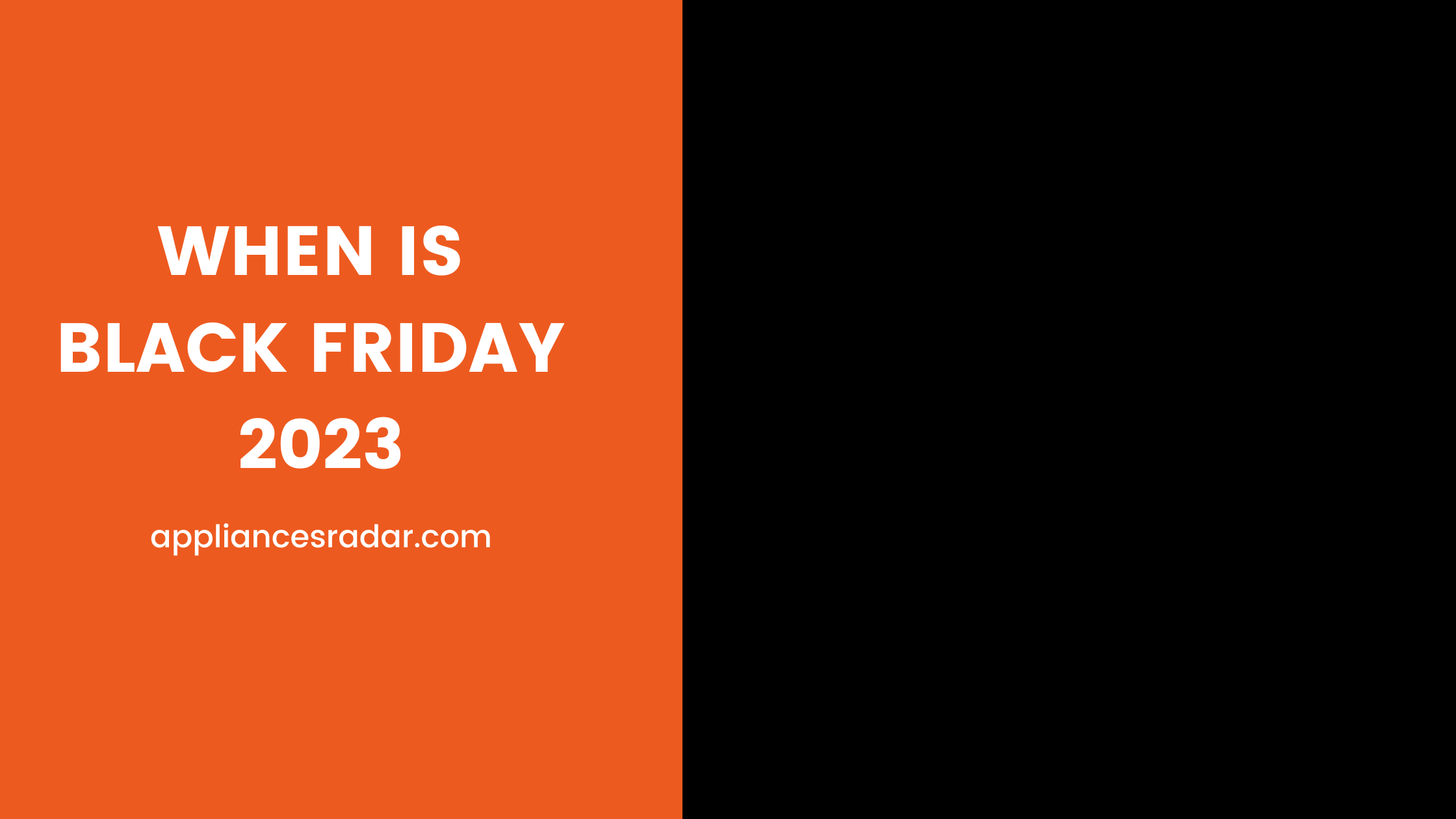Are you struggling to get your Samsung TV set up with an antenna? If so, this step-by-step guide will help you set up your Samsung TV with an antenna in no time.
Setting up your Samsung TV with an antenna is easy and will enable you to receive over-the-air broadcasts of all your favorite local news, sports, and entertainment.
With this guide, you’ll be able to discover all the channels available in your area and see your favorite shows in crystal-clear HD quality.
Plus, you won’t need to pay for cable! Follow these simple instructions and you will be ready to enjoy free TV with a Samsung TV and an antenna.
What is an Antenna?
An antenna is an electronic device that picks up and transmits radio frequency signals. It consists of an arrangement of two or more metallic conductors called elements, which are connected to a receiver or transmitter.
Antennas can be used to transmit and receive radio signals for TV, satellite, cellular, and other communication systems. They come in various shapes and sizes and can be used indoors or outdoors.
For example, a TV antenna is usually mounted on the roof of a house to receive over-the-air broadcasts. Antennas are also used in other types of communication systems such as cell phones, Wi-Fi routers, and satellite dishes.
In order to pick up a signal, an antenna must be correctly set up and pointed in the right direction. This is why it’s important to properly install your antenna for the successful transmission of signals.
How do I get the antenna to pick up channels?
In order to get your antenna to pick up channels, you will need to adjust the direction and angle of the antenna. You can do this manually or use an automated antenna positioning system that will find the best signal for you.
Make sure your antenna is placed in a spot with minimal obstructions such as trees or tall buildings that can interfere with the signal.
Additionally, try to position your antenna as high up as possible for maximum reception. Once you’ve set up your antenna, you will need to scan or tune in to the channels available in your area.
This process usually takes a few minutes and can be done through your TV’s menu options. After the scan is complete, you will be able to enjoy free TV with your Samsung TV and antenna.
Does the Samsung Smart TV Have an Antenna?
The Samsung Smart TV does have an antenna. The antennas that come with these TVs are designed to pick up over-the-air broadcasts of local news, sports, and entertainment programs. It is important to set up the antenna correctly in order to get maximum signal reception.
To do this, you will need to adjust the direction and angle of the antenna, as well as ensure that there are no obstructions such as trees or tall buildings in the way. Additionally, try to position your antenna as high up as possible for the best reception.
Once you’ve set up your antenna correctly, you can scan or tune in the channels available in your area by using your TV’s menu options. With a Samsung Smart TV and a correctly installed antenna, you’ll be able to enjoy free TV with crystal-clear HD quality.
Benefits of Setting Up an Antenna on a Samsung TV
There are many benefits to setting up an antenna on a Samsung TV, including:
- Saving money – you won’t have to pay for cable or satellite services anymore.
- Enjoying high-quality digital broadcasts – over-the-air broadcasts provide a superior picture and sound quality compared to cable or satellite services.
- Enjoying free content – with an antenna, you can watch all of your favorite local news, sports, and entertainment for free.
- Access to a wider selection of channels – antenna broadcasts provide viewers with access to more channels than cable or satellite services.
- Easily connect multiple TVs – if you have multiple TVs in your home, you can easily connect them to the same antenna.
Step-by-Step Guide to Setting Up Your Antenna on a Samsung TV
1. Connect the Antenna to the TV:
- Use the coaxial cable to connect the antenna to your TV’s antenna port.
- Make sure the connection is secure before proceeding.
2. Scan or Tune in Channels:
- Open your TV’s menu options and select “Channel Search” or “Channel Setup”.
- Follow the on-screen instructions to begin the scan or tuning process.
- Wait for the scan or tuning to finish and then enjoy free TV with your Samsung TV and antenna!
3. Position the Antenna for Maximum Reception:
- Place the antenna in a location with minimal obstructions, such as tall buildings or trees.
- Ensure that the antenna is placed as high up and facing outward as possible for maximum signal reception.
- If you’re using an automated antenna positioning system, follow the instructions to find the best signal.
- Adjust the direction and angle of the antenna as needed until you find the best signal strength for your area.
- Once you’ve found the perfect spot for your antenna, secure it in place to ensure optimal reception.
Conclusion
In conclusion, setting up an antenna on a Samsung TV is a great way to access free digital broadcasts of local news, sports, and entertainment. With the right setup and positioning techniques, you can enjoy the high-quality digital picture and sound with crystal clear HD quality.
Additionally, it’s easy to connect multiple TVs in your home to the same antenna for maximum viewing pleasure. With a Samsung Smart TV, you’ll be able to watch all of your favorite shows without the hassle or expense of cable or satellite services.
So now that you know how to set up an antenna on your Samsung TV, it’s time to start enjoying the benefits of free over-the-air broadcasts!